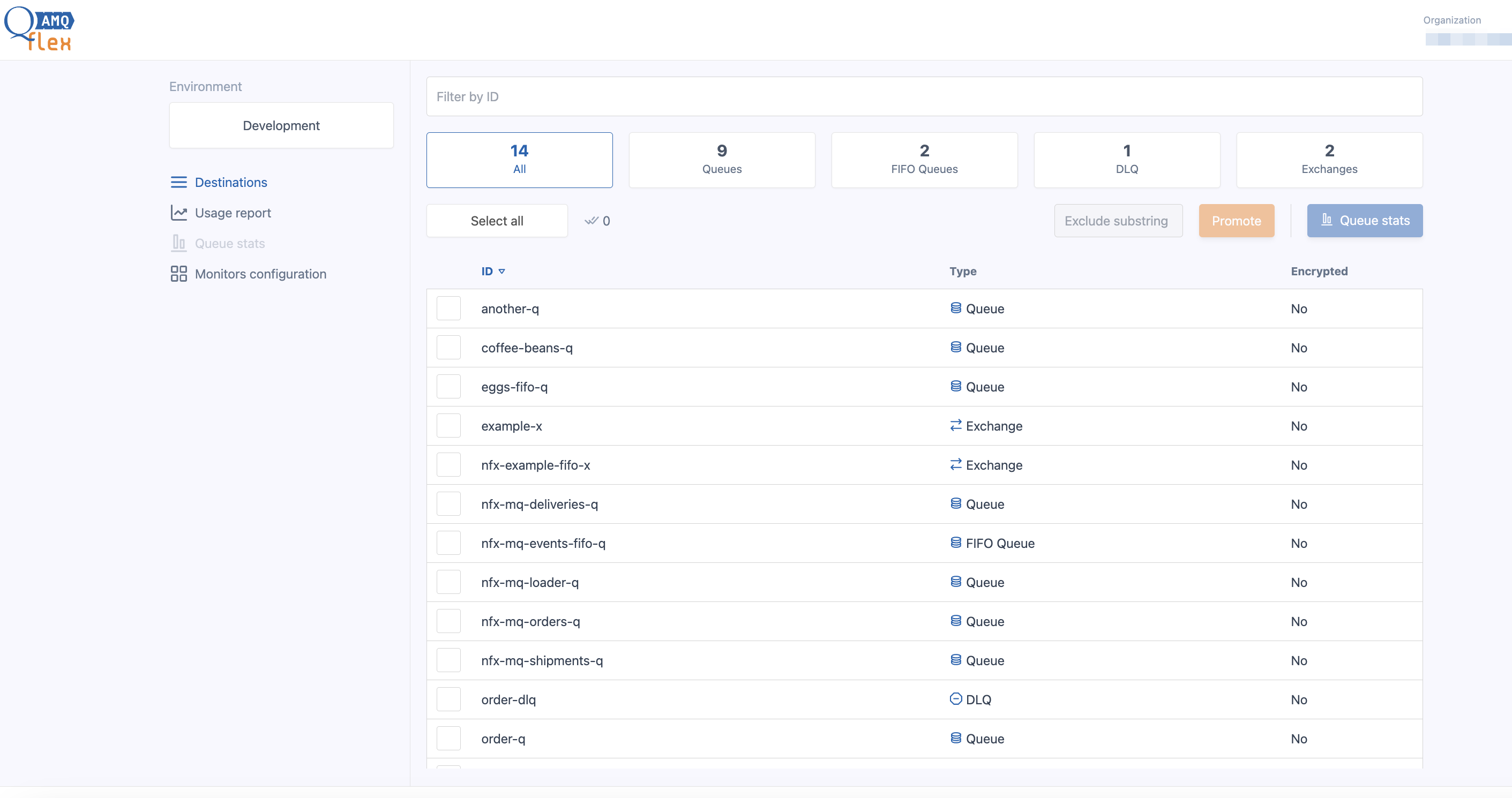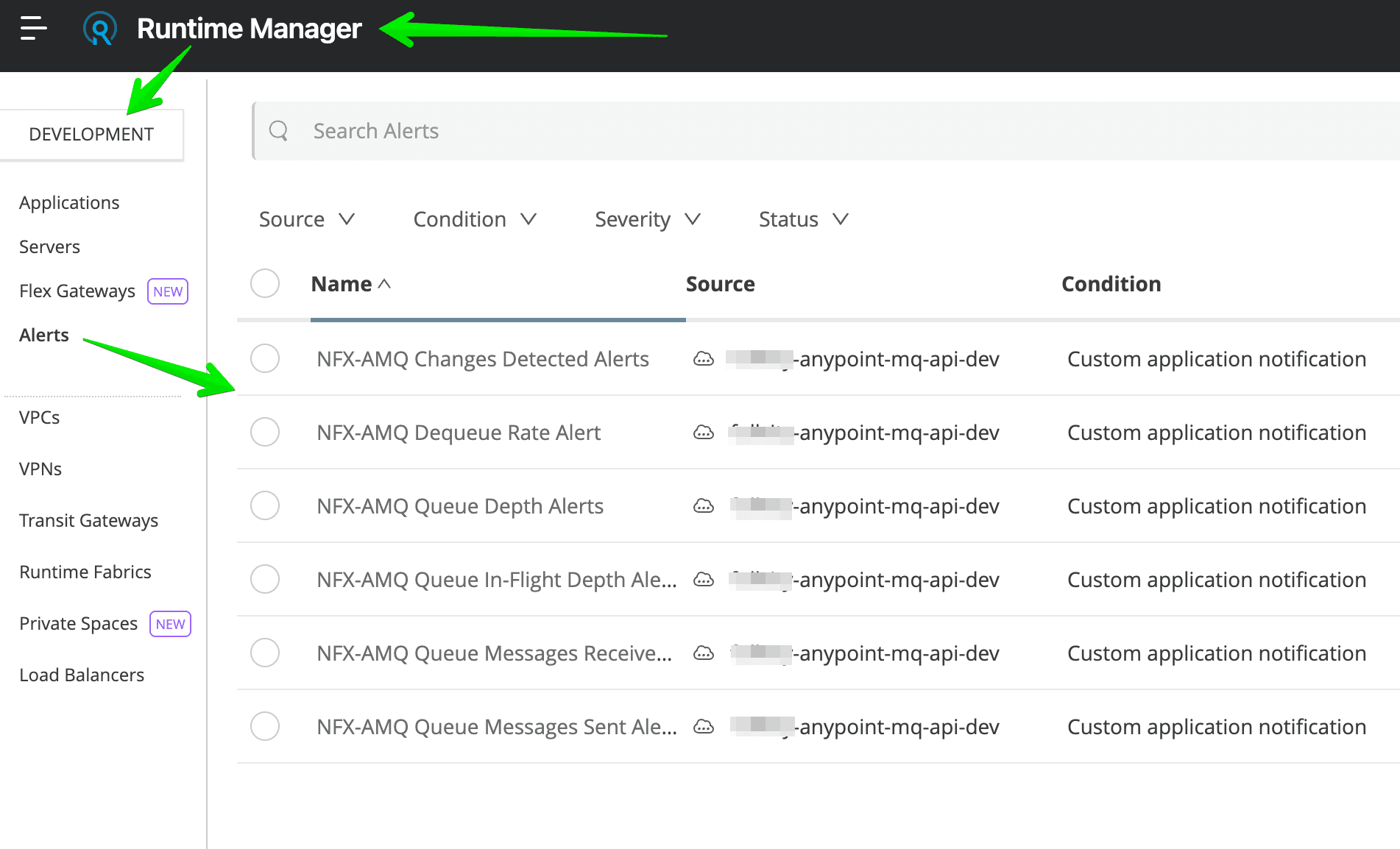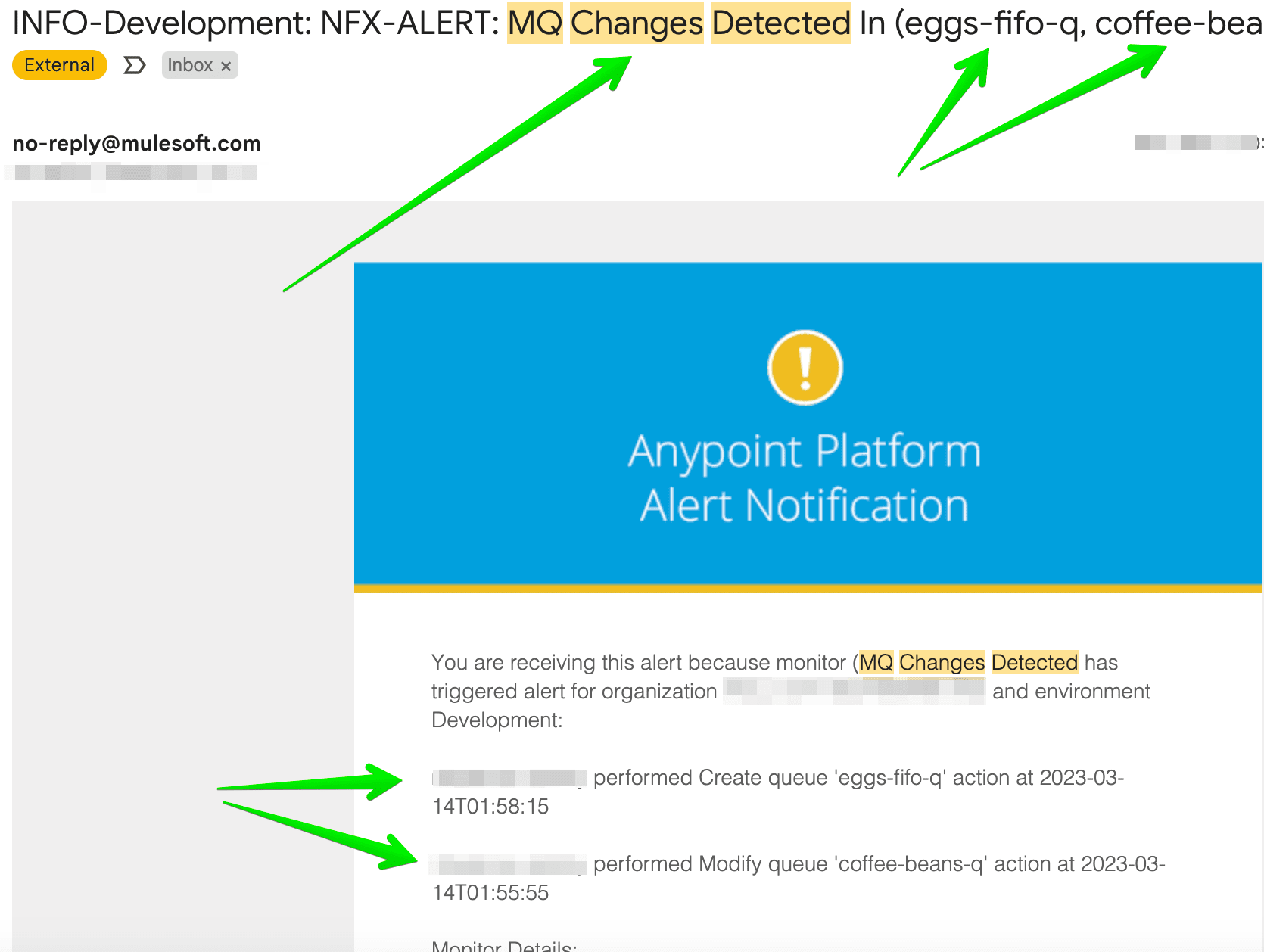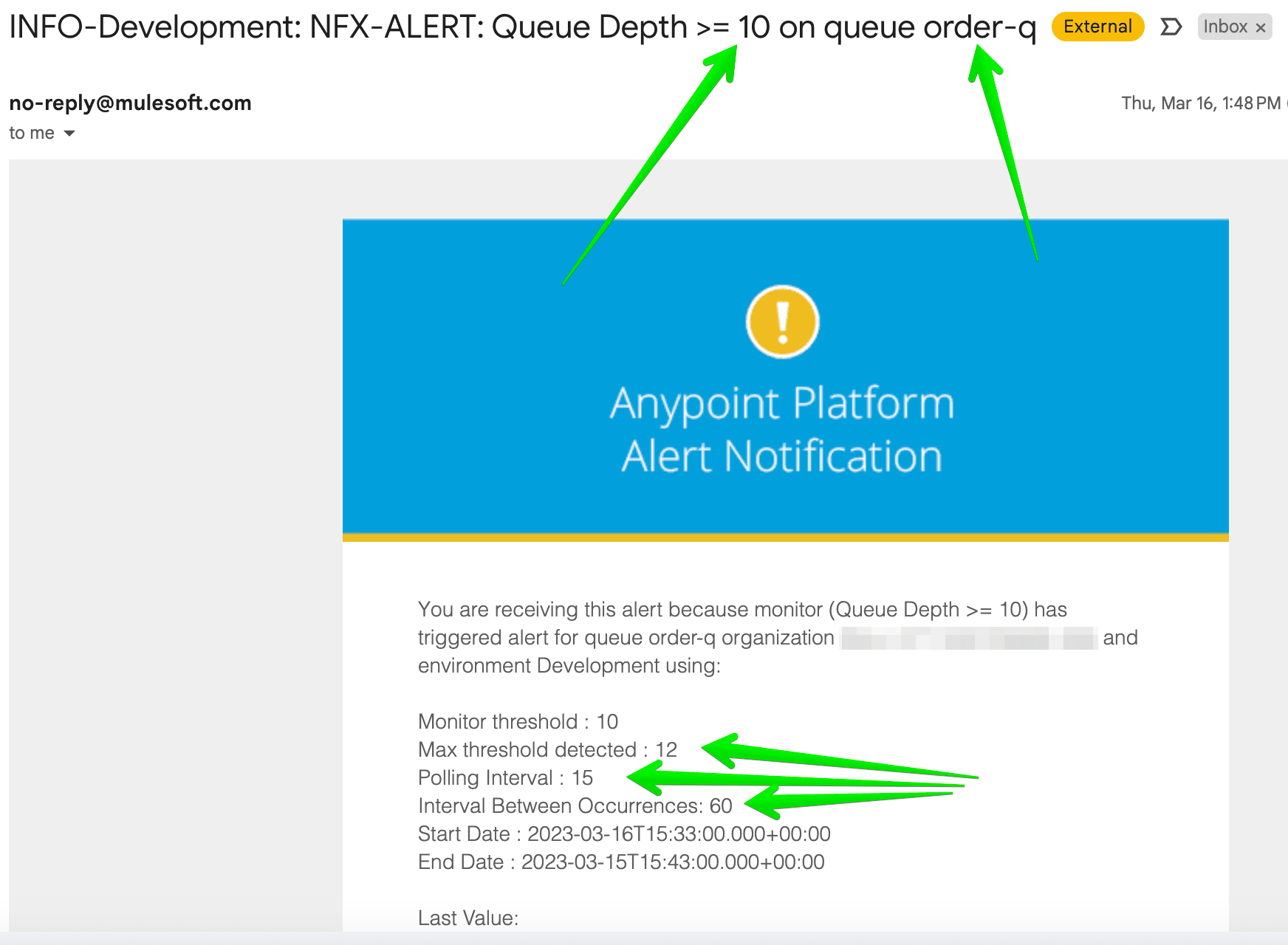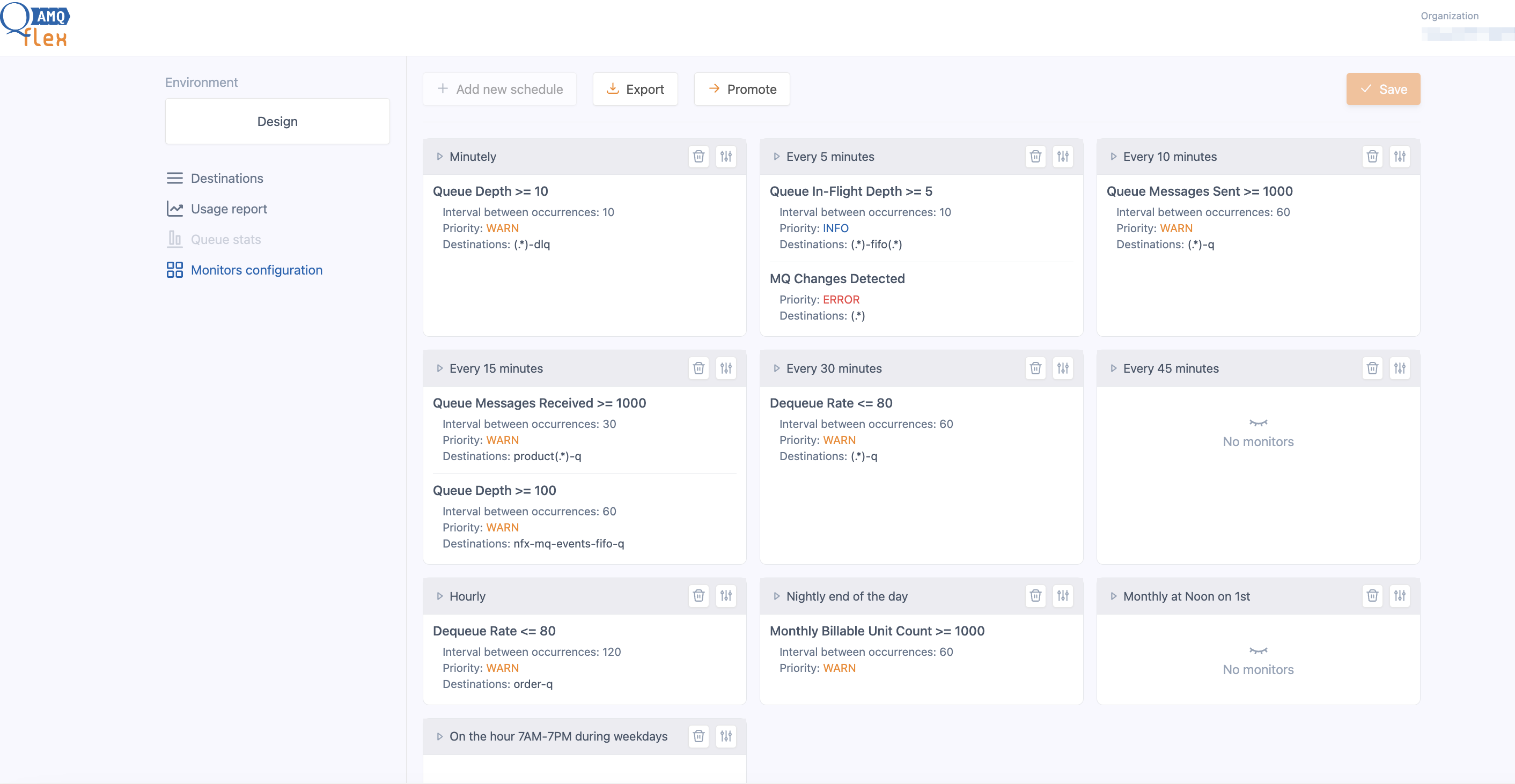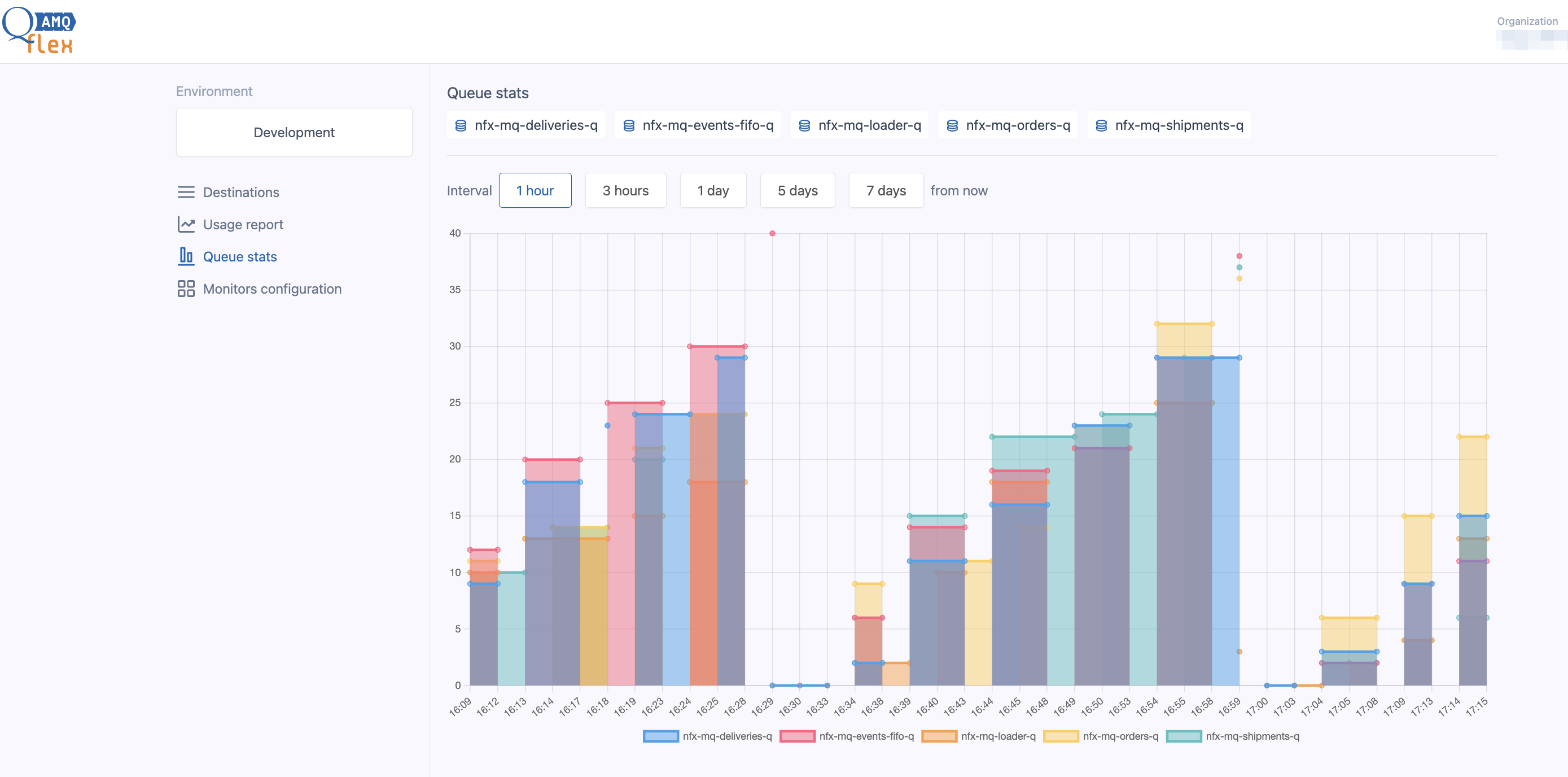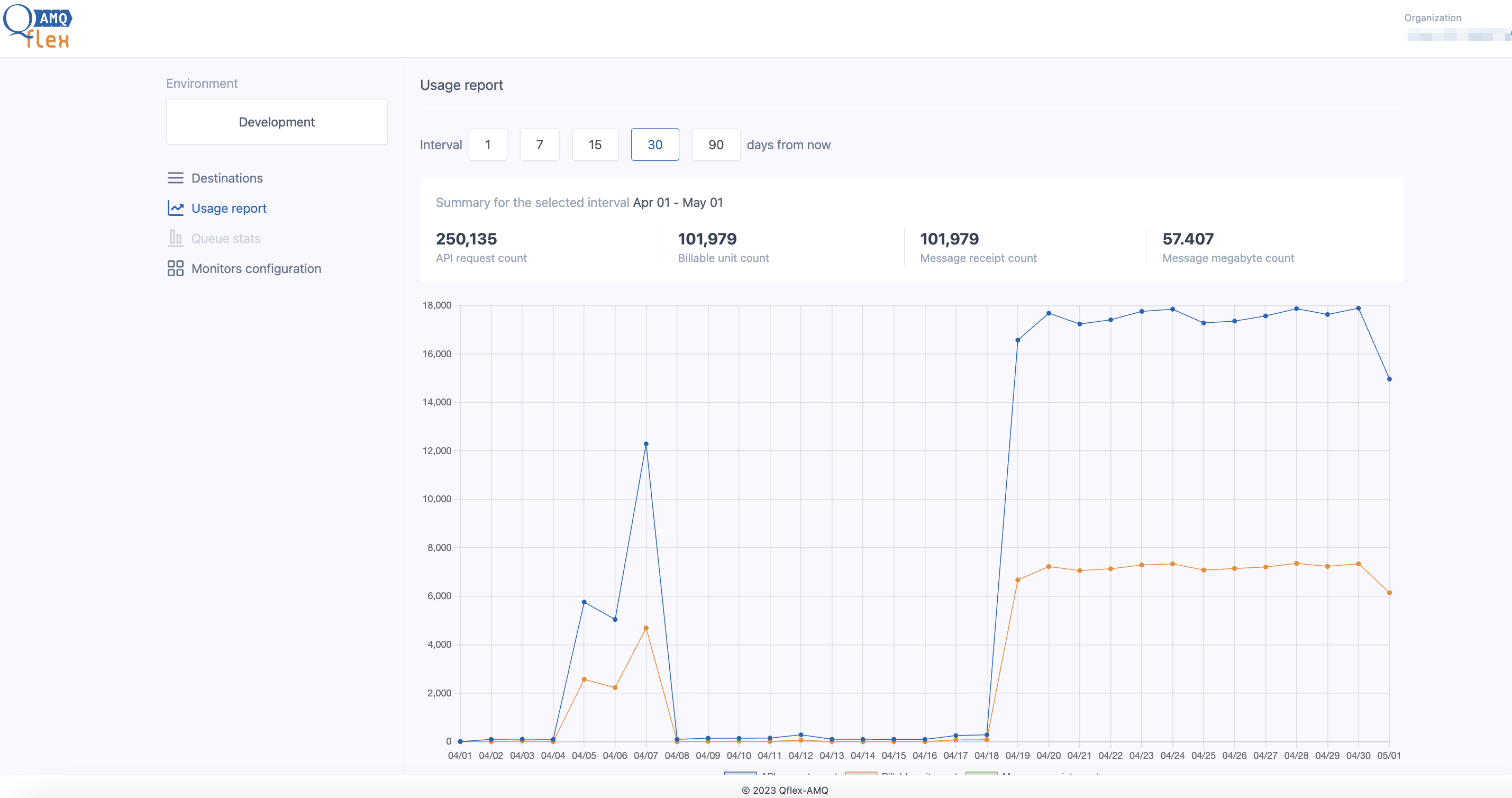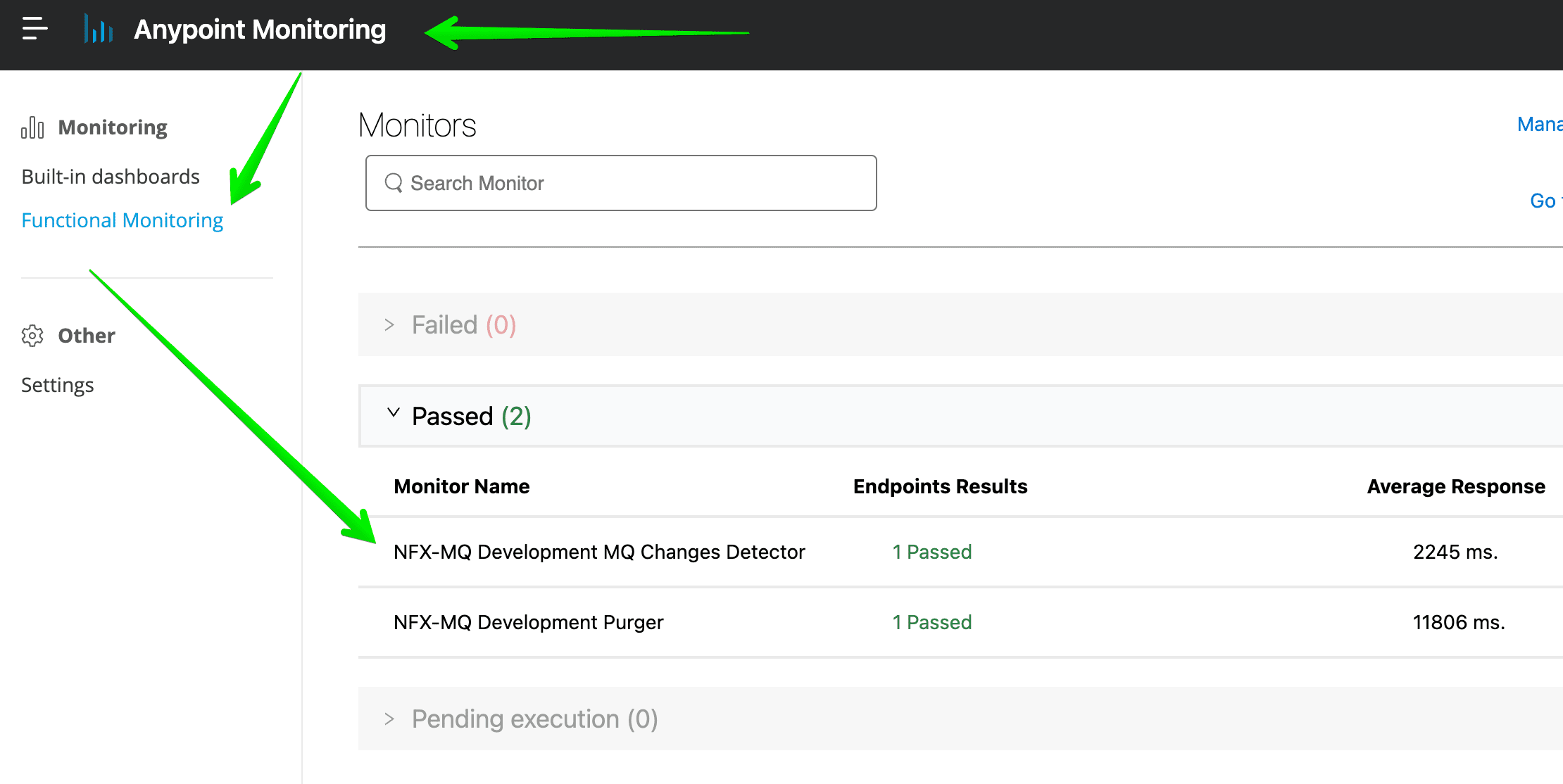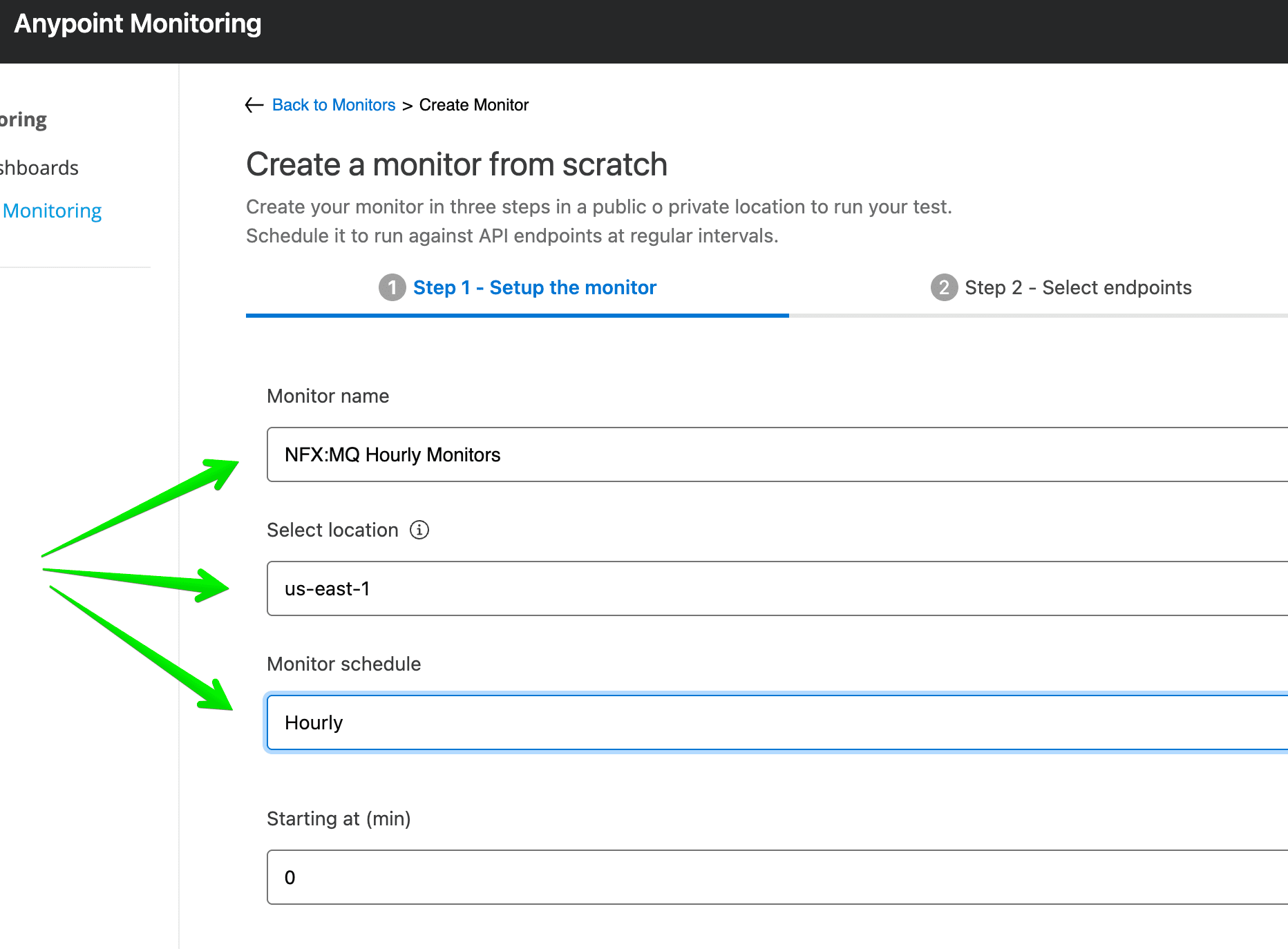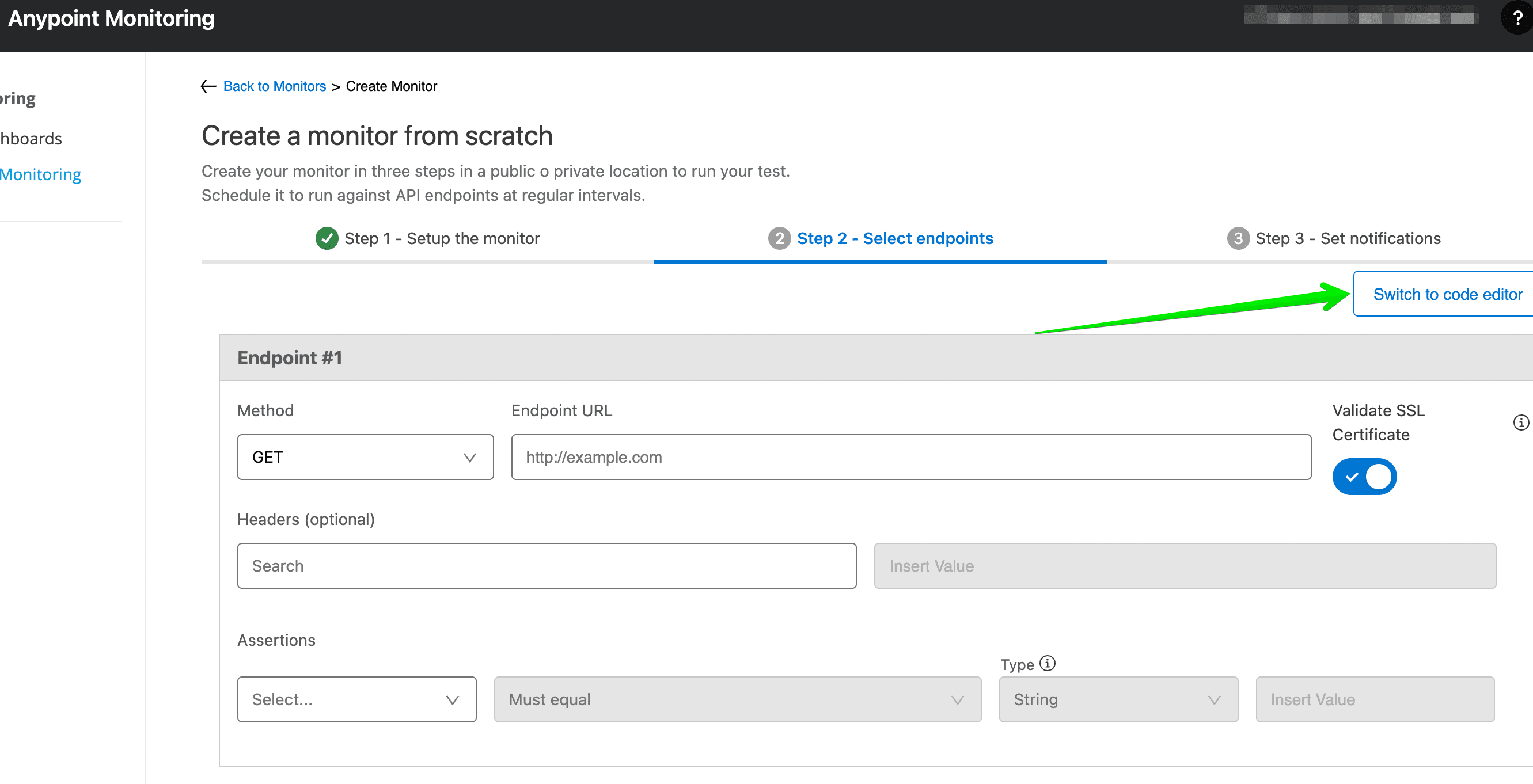Qflex-AMQ - the ultimate solution for monitoring Mulesoft's Anypoint MQ messaging infrastructure.
With Qflex-AMQ, you can gain real-time visibility into your messaging system and ensure seamless communication across your enterprise. Qflex-AMQ provides a comprehensive set of monitoring capabilities that enable you to keep a close eye on your messaging infrastructure. You can monitor message flows, identify bottlenecks, and troubleshoot issues before they impact your business operations. With Qflex-AMQ's customizable alerts and notifications, you can be notified of issues immediately and take action to resolve them. Qflex-AMQ provides detailed analytics and reporting features that offer insights into message delivery times, message volumes, and other critical metrics.
Qflex-AMQ is designed to integrate seamlessly with Mulesoft's Anypoint MQ messaging platform, ensuring that you can start monitoring your messaging infrastructure in no time. The software is easy to install, and you can customize it to suit your unique business requirements.
Whether you're a small business or a large enterprise, Qflex-AMQ is the ideal monitoring solution for Anypoint MQ.